Blogger gives us a exciting feature to create static pages in our blog. Creating 10 static pages is not the tough job but what when we have to create more than 10 static pages in our blogspot blog ? Creating more than 10 static pages in blogger is little tricky and it is also known as blogger pages hack.But don't worry at all i am giving you the tricks to create more than 10 pages in blogger blog. Let's see the steps :

1)First you have to complete the usage of 10 static pages means we'll assume that you have already 10 static pages and now you are working for 11th page.
2)Now go to Blogger Draft and navigate to New Post->Edit Pages, and click on the edit button of your first static page(see image below).
4)Once you click on the edit button just copy the URL from your browser address bar, then paste it on the notepad safely. See the screenshot which url you have to copy.
Note: Please keep in mind that you paste this url in the safe place because if you lost this url then you'll never be able to use this static page again.This url will give your previous deleted post.
5)Now we are going to delete this static page one but don't worry it will get back again. To delete this page go to edit pages again and delete this page. Now you have 9 static pages and New Page button will be highlighted. So now you are able to create a new static page 11.
6)Now open a new tab or window in your browser and paste the url of your static page one which we copy in step 4. This will show back our first static page which we have deleted previously. Now click on the publish page button and now you have 11 static pages in your blogger blog. To add more static pages repeat these steps again.
See this screenshot how we create 14 static pages in our blog with this trick.
Enjoy this trick . Add your valuable comments for the betterment of this website.
1)First you have to complete the usage of 10 static pages means we'll assume that you have already 10 static pages and now you are working for 11th page.
2)Now go to Blogger Draft and navigate to New Post->Edit Pages, and click on the edit button of your first static page(see image below).
4)Once you click on the edit button just copy the URL from your browser address bar, then paste it on the notepad safely. See the screenshot which url you have to copy.
Note: Please keep in mind that you paste this url in the safe place because if you lost this url then you'll never be able to use this static page again.This url will give your previous deleted post.
5)Now we are going to delete this static page one but don't worry it will get back again. To delete this page go to edit pages again and delete this page. Now you have 9 static pages and New Page button will be highlighted. So now you are able to create a new static page 11.
6)Now open a new tab or window in your browser and paste the url of your static page one which we copy in step 4. This will show back our first static page which we have deleted previously. Now click on the publish page button and now you have 11 static pages in your blogger blog. To add more static pages repeat these steps again.
See this screenshot how we create 14 static pages in our blog with this trick.
Enjoy this trick . Add your valuable comments for the betterment of this website.
I have read some fantastic books on English language that really helped me
improve my writing. You can buy my recommended books on
Amazon. Here is the
lists below:
Books on Grammar:


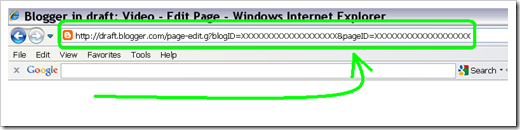












Thanks alot
ReplyDeletedear friend nice post,,,,,,, I m creating 20 pages to use this technique in my blog and when I am creating new page assign them a name. Now I am suffering a problem and the problem is page name not changed , for example I assign a page name like " test page 1" now i WANT to change the name is something this "Live News", but it is not changing the name so plz guide me what i do to fix this problem?
ReplyDelete